Objective: Exporting Tables, Queries, Forms and Reports to Web Pages using simplest steps in MS Access
MS Access allows users to built a powerful integrated platforms of inserting, saving, retrieving the information into the database. There are many platforms for these facilities in MS Access for example Tables, Quires, Forms, Reports, etc.
In previous posts we have learnt how to create the Tables, Quires, Forms and Reports, etc. But if we want to open the data into another application then it provides a way to do the same. We can export the table, queries, etc. into another format such as XML, web pages.
In this tutorial, you will come to know how to export the tables or queries into the web page format which allow you to open the table in web browsers.
If you don't know how to create the data tables, queries, and reports then please read those articles before it.
If you don't know how to create the data tables, queries, and reports then please read those articles before it.
We just follow some easy steps to do the same as follow:
Procedure:
1. Open a database table that is created previously or create a new database table.
2. Go to the External Data ribbon and click on More and then click on HTML Document in the Export group.
3. Now Click on browse to specify the destination of the file where you want to save it in your computer.
4. Select the Formatting option for the better look of the table. and click OK.
4. Now select the layout of the table, query form or report whatever you are exporting. For example in case of table select either a HTML Template or choose encoding type of the HTML File. And click OK.
5. A popup window appear showing the message of finishing the exporting and option to save export steps. Simply click on Close.
6. Exporting Finished. Open the destination folder of the HTML file, and open the HTML File in the Web Browsser.
Preview of the table without formatting ( in step 4 ).
6. Similarly follow step 1 to 5 to create HTML file for Queries, Forms and Report databases.
For further queries please contact or comment below.

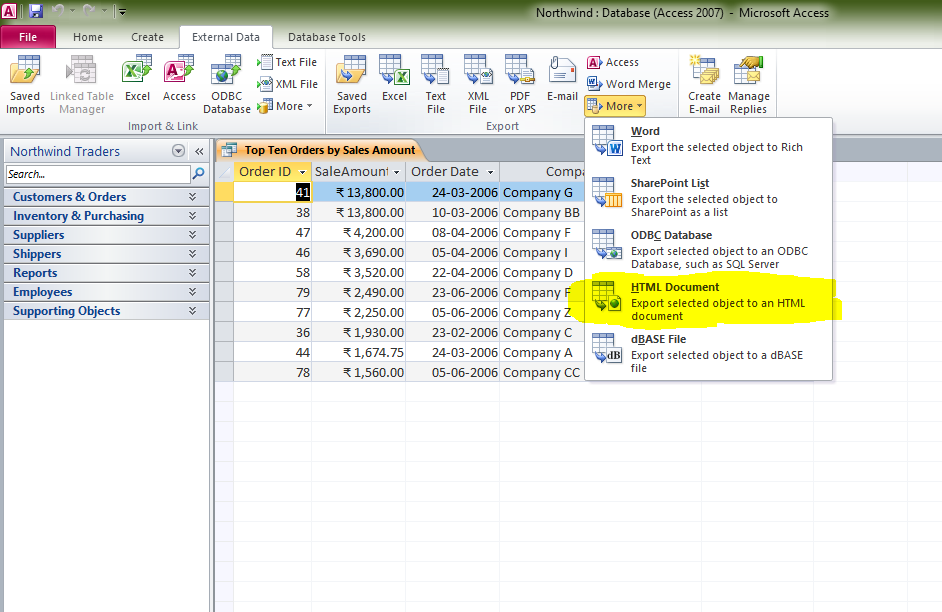



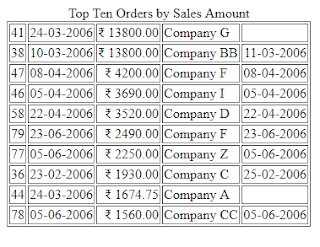


Post a Comment
0 Comments